Batch processing PDFs: A hidden gem in PDFCreator
Karina Schulz Wharwood, Categories:BlogPicture this: you're staring at 200 employee contracts that need converting to PDF. One by one. Click, convert, save. Run this again for 199 times.
What if we told you that there's a better way?
PDFCreator offers batch processing capabilities. This tool transforms a productivity nightmare into a one-click solution. Whether you're in HR, legal, or finance, this hidden feature can revolutionize how you handle PDF generation.
What is PDF batch processing and why it matters
Forget processing documents individually. PDF batch processing allows you to simultaneously convert multiple files to PDF format.
For corporate teams handling large file volumes, this represents a game-changing time-saver. Make it so that your PDF automation software handles bulk conversion while you focus on strategic tasks that actually matter.
Key benefits that transform your workflow
- Time saving: Convert 100 documents in the time it takes to convert one.
- Consistency: Apply uniform settings across all profiles. No more formatting inconsistencies or quality variations.
- Reduced errors: Minimize manual intervention. Fewer clicks mean fewer mistakes.
- Resource optimization: Free up your team for high-value activities instead of repetitive tasks.
Real-world use cases for PDF workflow automation
Human resources: Streamlining employee onboarding
HR teams juggle files from multiple sources daily. Employee onboarding alone can involve Word contracts, scanned IDs, training certificates, and benefits forms, all in different formats.
By using batch processing, HR converts these diverse documents into standardized PDFs instantly. The result? Consistent document management and effortless archival.
Legal teams: Court-ready documentation
Legal departments handle extensive case documentation requiring immediate standardization. Witness statements, legal briefs, and financial records often arrive in various formats.
Bulk PDF creation ensures all case materials maintain consistent formatting while preserving document integrity. Your court submissions become professional and uniform.
Finance: Monthly reporting made simple
Financial teams process documents from multiple departments and systems. Monthly reporting involves expense reports, vendor invoices, bank statements, and budget spreadsheets. These documents can often each come from different software platforms.
Batch processing ensures uniform PDF archives perfect for audit trails and regulatory compliance.
Ready to save hours of manual work?
Try PDF Creator’s bulk processing today streamline your workflow in one click.
Choosing the right PDF automation software
Not all PDF tools handle batch processing equally. Here's what separates professional-grade solutions from basic converters:
| Feature | Why it matters | Business impact |
|---|---|---|
| File format support | Handles diverse input formats | Processes any document type |
| Batch size capacity | Manages large volumes | No bottlenecks |
| Quality settings | Maintains professional standards | Consistent output quality |
| Security features | Protects sensitive data | Compliance-ready documents |
| Processing speed | Improves processing speed | Faster project completion |
Essential features for professional use
- Format compatibility ensures your tool can handle Word files, Excel spreadsheets, PowerPoint presentations, images, and scanned documents without hiccups.
- Quality control maintains professional standards. Look for compression levels, resolution settings, and color management options.
- Security integration protects sensitive corporate documents through password protection, encryption, and digital signatures during batch processing.
What kind of files can be batch converted to PDF?
A robust batch conversion tool should accept a wide variety of file types. Depending on the software, this can include Microsoft Office documents (Word, Excel, PowerPoint), plain text (.txt, .rtf), images (JPEG, PNG, TIFF, GIF, BMP), HTML pages, scanned files, and CAD drawings. Some advanced solutions, such as PDFCreator, also enable merging different file types into a single PDF. This allows you to combine text, images, and documents into a single file.
It is important to choose a solution that handles the file types that your business uses. The tool should also provide easy options for saving files to specific desktop locations or cloud storage. It should include robust security options like encryption and user permissions. Efficiency in processing large volumes and smooth integration with your current workflows are essential. User-friendly design and consistent performance are also important.
Step-by-step guide to automate PDF tasks
- Organize source documents
Choose dedicated folders for different files types. Establish clear naming conventions and remove corrupted files before processing. - Configure settings
Set quality parameters based on document purpose. Define security settings for sensitive materials and establish your output folder structure. - Execute batch processing
Select multiple files or entire folders. Apply predefined settings for the profile and monitor the PDF output. - Quality assurance
Spot-check converted PDFs for accuracy. Verify successful file creations and implement backup procedures for source documents.
Advanced workflow integration
Maximize output efficiency by integrating batch processing into existing systems. Set up automated triggers to convert new documents as they arrive. Create profiles for different document purposes with appropriate settings. Configure automatic file organization and distribution after conversion.
Measuring the impact of PDF workflow automation
These metrics showcase the benefits of batch processing:
| Metric | Before automation | After automation | Improvement |
|---|---|---|---|
| Documents/hour | 20-30 | 200-500 | 10-15x increase |
| Daily conversion time | 4-6 hours | 30-60 minutes | 80-90% reduction |
| Processing consistency | Variable | Standardized | 100% uniform |
Calculating your return on investment
Time savings multiply quickly. If batch processing saves 4 hours daily at approximately $25/hour, that's $26,000 annually (per employee!). Factor in error reduction and compliance benefits, and the ROI becomes compelling.
Best practices for professional PDF batch processing
- Standardize input files: Work with departments to establish the kind of files they typically work with.
- Implement quality gates: Establish checkpoints to verify the quality of the PDF creations before final distribution.
- Maintain backup procedures: Always preserve original copy until the output quality is verified.
Security considerations
When processing corporate documents in batches, security remains paramount. Test any workflows before going live. Implement user permissions controlling who can perform batch processing. Apply consistent encryption policies across converted files.
Different industries require specific compliance measures. For example, HIPAA for healthcare, SOX for finance, and attorney-client privilege for legal reports.
Troubleshooting common issues
- File format problems: Verify file integrity before processing. Update your converter regularly and separate problematic files for individual attention.
- Performance issues: Process files in smaller batches (process 50 to 100 simultaneously).
- Quality concerns: Adjust compression settings based on document purpose. Test settings with small batches before processing large volumes.
Future-proofing your strategy
Choose scalable solutions that handle increasing document volumes without performance degradation.
Batch processing represents a fundamental shift from manual file conversion to automated workflow management. By implementing this software, corporate teams significantly improve processing efficiency while maintaining professional quality and security standards.
Frequently asked questions about batch PDF creation
What tools can I use to convert multiple files into PDF?
A digital certificate is trustworthy if it is issued by a recognized certificate authority, shows as valid in your system, and confirms the identity of the sender.
How can I select a whole folder to be converted to PDF?
Soon, you will be able to use the HotFolder feature in our PDFCreator Business editions. It automatically monitors a specific folder and converts all files placed there into PDFs according to your preset settings.
For now, you can drag and drop the contents of the folder into the PDFCreator application and convert them all in one go.
How do I merge multiple documents before converting them?
PDFCreator easily lets you merge multiple files. Open the application, add all the files you want to combine, and select “Merge” in the print queue. Once merged, you can rearrange the file order and then proceed with the conversion to create one unified PDF document.
Will bulk conversion to PDF affect the quality of the documents?
No, PDFCreator maintains the original quality of your files during mass file conversions. You can adjust resolution, compression, and color settings for each profile if you want to optimize for file size or printing quality.
What features should I look for in a batch PDF converter tool?
We recommend merging and reorder capabilities, profile management, security options that meet compliance standards, and easily flexible output customizations.
Ready to streamline your document workflows?
Discover what PDFCreator can do for you. Save time, reduce errors, and boost productivity. Test it yourself to see how it can improve your document workflow.
Whether you are new to PDF automation or looking to improve your existing processes, PDFCreator can help. It offers easy PDF automation to make handling your document simpler.
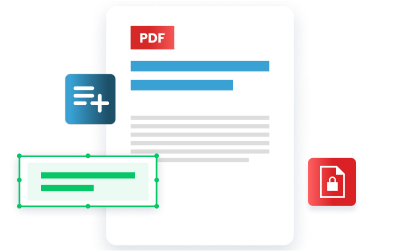
Take the first step today, trial PDFCreator for 30 days. See how it adapts to your team's unique needs.
Other articles you might enjoy
