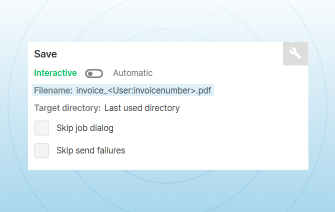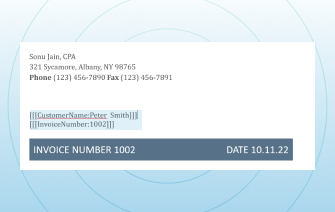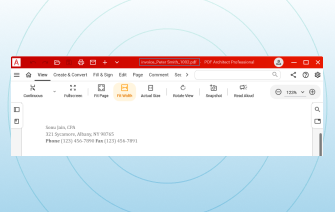Benutzertokens in PDF-Dateien
Kategorien:Rund um PDF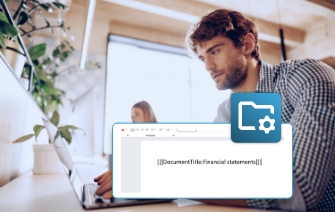
Benutzertokens können eine große Hilfe sein und Ihnen viel Zeit sparen wenn Sie regelmäßig viele Dokumente der gleichen Art drucken. Durch Tokens können Sie die Interaktion mit Ihrem PDF Converter überspringen, indem voreingestellte Werte, wie z.B. der Dateiname oder der Zielordner automatisch eingetragen werden. In diesem Artikel werden wir uns genauer ansehen, was Benutzertokens sind, wie sie in PDFCreator funktionieren und welche Vorteile sie bieten.
Imagine you could skip all manual interaction with your PDF converter and automatically filling in predefined values. That’s what user tokens can do. They ensure optimal workflow efficiency and help save time if you regularly print the same types of documents. In this article, we will take a closer look at what user tokens are, how they work in PDFCreator, and their benefits.
What are PDF user tokens?
User tokens are dynamic placeholders that can be inserted into documents. These placeholders are then replaced with actual values when the PDF is generated, allowing for personalized content in your files. PDFCreator’s user tokens are typically used to add information that is directly extracted from the document and inserted in the file, metadata, and other conversion settings. User tokens are enclosed in brackets and can be inserted into various parts of a document to extract the required field, including the file name, title, author, subject, keywords and more. The original file is scanned for user tokens and once the token values are extracted, they are then removed once the conversion has taken place.
What are the benefits of user tokens?
With user tokens, PDFCreator creates dynamic PDF fields based on user-specific data. Information such as invoice numbers, client names, dates, or project codes can be inserted automatically into your document’s metadata, filename, and even email text if you set up an email action. You can name tokens as you like and adjust settings to fit your workflow. Whether you handle invoices, reports, contracts, or other recurring PDF formats, user tokens cut repetitive work and make your process faster, more accurate, and easier to manage.
Key benefits:
- Save time: Automate repetitive tasks instantly
- Reduce errors: Ensure accurate, consistent data
- Stay organized: Standardize filenames and metadata
- Work faster: Streamline the PDF creation process
- Customize easily: Adapt tokens to any project or client
How PDF automation tokens work
Inserting user tokens into your documents with PDFCreator is simple and flexible. Users can define their own user tokens in PDFCreator's settings, specifying the values or data sources they want to use. For example, a user token can be defined to automatically insert the current date and time into the document. Once set up, user tokens can easily be inserted into any converted file. Users can also combine multiple user tokens to create complex and dynamic content in the document. With PDFCreator business editions, you can define any number of tokens for your individual purposes.
Types of tokens
With PDFCreator, you can easily choose what type of data you would like to extract from your files and automatically use when file naming or making other changes. Regular tokens are built into the system, while user tokens are custom values set in the document. Together, they give you flexible and powerful automation.
User tokens
User tokens let you define custom placeholders in the original document to insert dynamic information like titles, filenames, metadata, email details, or save locations. This makes it easy to automatically include details such as client names and invoice numbers in business documents, improving efficiency and accuracy.
Split token
This type of user token allows you to specifically define where a document should be split into two or more separate files. For example, placing a split token at the start of each client contract in a single PDF will automatically create separate files, saving time on manual page separation.
Delete token
The delete token allows users to delete the selected page on which the token is placed. This is very useful for removing instruction pages, internal notes, or cover sheets, for example.
Tip: We highly recommend that our users place all tokens on one separate page in the document and remove this page via the delete token.
User defined tokens for customized workflows
If you create many invoices as PDF, you could use user tokens to automatically insert the customer’s name, invoice number or any other information in the file name of the invoice.
Frequently asked questions
What are PDF user tokens and how do they work?
User tokens are variable placeholders that automatically insert dynamic information into the title and metadata. They improve workflow efficiency and can be used to fill in filenames, directories, or metadata without manual entry, streamlining the PDF creation process.
How do PDF automation tokens save time in document creation?
PDF automation tokens eliminate repetitive typing by inserting predefined values automatically. This speeds up PDF creation, reduces manual errors, and ensures consistency across large batches of documents.
Can I use user tokens to automate metadata and filenames?
Yes, they can automatically populate metadata fields like author, title, or subject, as well as generate filenames based on your chosen variables. This helps with organization and searchability.
Why should businesses use token-based PDF workflows?
By implementing token-based workflows, businesses can automate repetitive tasks, improve accuracy, and standardize document output. They are especially useful for teams handling high-volume PDF creation where speed and consistency are essential.
Are PDF variable placeholders secure for sensitive information?
Yes, when used correctly. They only pull the data you define, and security depends on how your source data is stored and accessed. Document security will depend on your encryption setup, not the user tokens.
What types of information can I pull using user tokens?
PDF user tokens can pull a wide range of data including dates, times, usernames, file paths, project names, client details, invoice numbers, and metadata like author or title. This allows you to automate both standard and custom fields in your documents.
How do I set up user tokens?
There is no need to set anything up. Simply print your source document (e.g.,PowerPoint, Word, Excel, etc.) with PDFCreator. As long the document can be printed, user tokens will work automatically. user token action. There is no need to define each individual token.
One tool, endless possibilities
Regardless of the task at hand, managing documents efficiently is crucial, whether you're handling invoices, contracts, or reports. PDFCreator simplifies this process by automating tasks, enhancing security, and streamlining workflows. Designed to meet the PDF needs of every individual, whether you are a small business owner, a student, a freelancer, or an employee of a large organization, our software revolutionizes document management, ensuring efficiency, security, and ease of use.
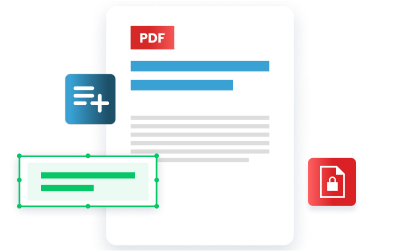
Take control of your document management with PDFCreator!
Weitere Artikel, die Ihnen gefallen könnten
Dateinamen und andere Werte in PDFs vordefinieren
Die Verwendung von Benutzertokens in PDFCreator ist einfach und flexibel. Die Benutzer können in den Einstellungen von PDFCreator eigene Benutzertokens definieren und die Werte oder Datenquellen angeben, die sie verwenden möchten. So kann beispielsweise ein Benutzertoken definiert werden, um automatisch das aktuelle Datum und die Uhrzeit in das PDF-Dokument einzufügen. Einmal definiert, lassen sich Benutzertokens einfach in die PDF-Datei einfügen. Es können auch mehrere Benutzertokens kombiniert werden, um komplexe und dynamische Inhalte im Dokument zu erstellen. Mit den PDFCreator Business Editionen können Sie beliebig viele Tokens für Ihre individuellen Zwecke definieren.
Werfen wir einen Blick auf ein Beispiel:
FAQ: Automatisches Generieren von Daten in PDFs mit Benutzertokens
Was sind Benutzertokens?
Benutzertokens sind dynamische Platzhalter, die mit einem PDF-Konverter wie PDFCreator in PDF-Dokumente eingefügt werden können. Diese Platzhalter werden bei der Generierung des Dokuments durch tatsächliche Werte ersetzt, wodurch dynamische und personalisierte Inhalte in PDF-Dateien möglich sind. Benutzertokens werden in der Regel verwendet, um Informationen wie den Namen des Benutzers, das Erstellungsdatum, den Titel des Dokuments oder andere benutzerdefinierte Daten in die PDF-Datei einzufügen. Benutzertokens werden in geschweifte Klammern ({ }) eingeschlossen und können in verschiedene Teile des PDFs eingefügt werden, z. B. in den Dateinamen, den Titel, den Autor, den Betreff, die Keywörter und vieles mehr.
Was sind die Vorteile von Benutzertokens?
Mit Benutzertokens ermöglicht PDFCreator die dynamische Generierung von Inhalten auf der Grundlage von benutzerspezifischen Daten. So lassen sich beispielsweise Rechnungsnummern oder andere personalisierte Informationen automatisch in das Dokument einfügen. Sie können den Namen für die Benutzertokens frei wählen und sie nach Ihren Wünschen anpassen. Wenn Sie täglich mit PDF-Dateien arbeiten und diese alle ein ähnliches Muster haben, können Ihnen Benutzertokens viele unnötige Schritte und Wiederholungen ersparen.
Wie kann ich Rechnungsnummern in PDF-Dateien automatisch generieren?
Wenn Sie viele Rechnungen im PDF-Format erstellen, können Sie Zeit sparen, indem Sie PDFCreator automatisch die Rechnungsnummer oder andere Informationen in das Rechnungsdokument einfügen lassen. Im obigen Beispiel sehen Sie, wie Sie Rechnungsnummern für Ihre PDF-Rechnungen automatisch generieren können. In unserem Artikel über PDF-Automatisierung erfahren Sie mehr über die vielen weiteren Automatisierungsfunktionen in PDFCreator, mit denen Sie Ihre Arbeit mit PDF-Dateien beschleunigen können.