Automatically send PDFs via email
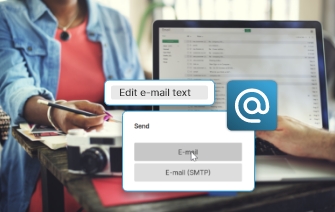
Often a high volume of important files like invoices and reports need to be shared quickly and securely. PDF is a commonly shared file type due to its compatibility and ability to maintain formatting across different devices. In this article we will look at the option of automatically emailing PDF documents after conversion, one of the many PDF automation tools available in PDFCreator.
Emailing PDF files directly to specific recipients
Instead of saving your PDF file on your device, you have the possibility to automatically send it via email after each conversion. You can also choose to automatically save it and, in addition, email it to a specific address. Given that this can be configured for different print profiles, you can, for example, choose to send all your invoices to your billing email address and send reports to another recipient.
How can I automatically send a PDF file via email?
- Install and open PDFCreator.
- Configure PDFCreator to save PDF files automatically by clicking on "Profiles" and selecting "Automatic Saving." Here, you can configure PDFCreator to automatically save PDF files to your desired folder
- Set PDFCreator to automatically send PDF files via email. To do this, click on "Add action" and select "Email"
- Provide one or multiple email addresses that you want your PDFs to be sent to after each conversion. You can also define a subject and a predefined email text
Tip: With the help of user tokens, you can automate this process even further. These “place holders” are typically used to automatically add information, such as the user's name, date of creation, document title and/or any other custom data to the PDF file.
In conclusion, incorporating automated procedures for sending PDF files via email can save you time and effort. With PDFCreator, you can easily configure the tool to automatically save PDF files and send them via email. By following the steps outlined in this article, you can improve your workflow and productivity.
FAQs: Automatically sending PDF files via email
What are the advantages of auto-emailing PDFs?
Automating the delivery of PDF files via email straight after the conversion can save you a lot of time and can easily be configured in PDFCreator. This means you can email your files directly from your PDF converter instead of having to save your files first and then upload them to your email account. If you would like to set up this auto-feature, please follow the steps above.
What tools can I use to send a PDF file automatically via email?
We highly recommend PDFCreator to automatically send PDF files via email. One of the many reasons is that PDFCreator also offers the possibility to use user tokens, which help you automatically insert data to, for example, the subject line or the body of your emails.
Can I customize the email subject and body when sending PDF files with PDFCreator?
Yes, this is easy to do. In the email settings of PDFCreator, you can select multiple addresses for automatic emailing, and you can predefine an email subject and an email body.