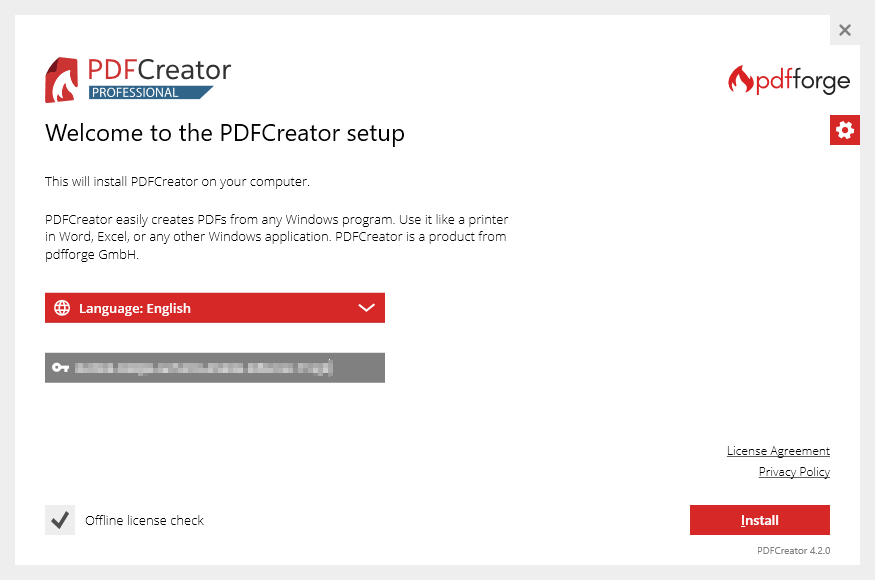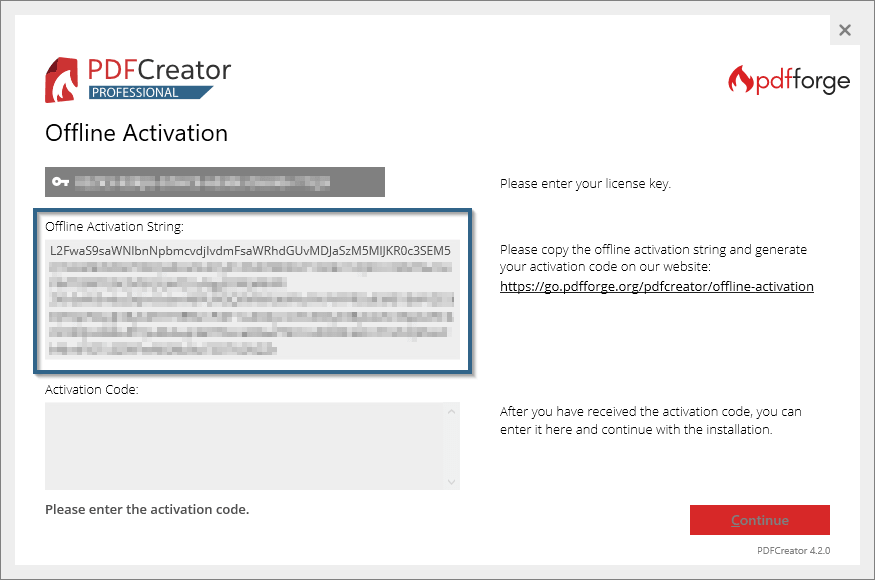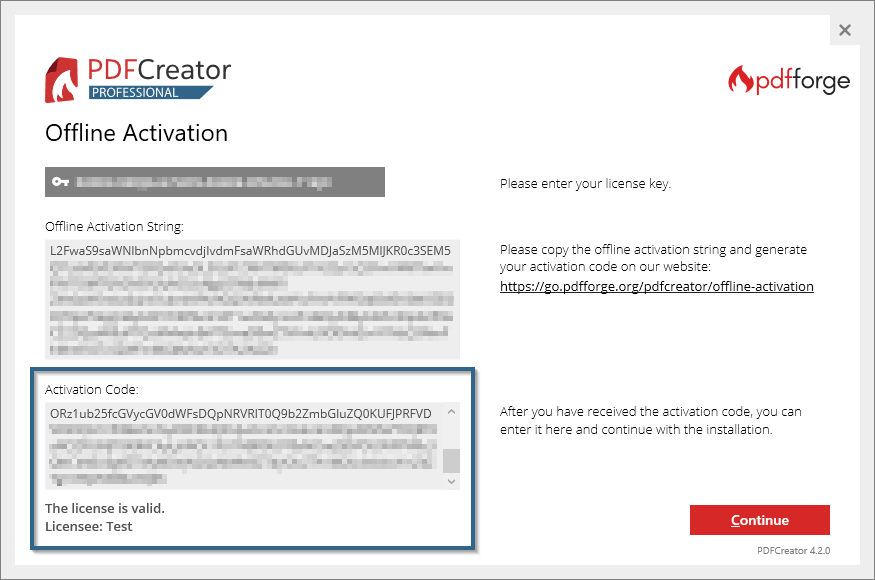PDFCreator Offline Activation Instructions
Installing PDFCreator Professional, PDFCreator Server or PDFCreator Terminal Server without internet connection is easy. If your computer does not have an internet connection or the setup fails to use it, i.e. due to incompatible proxy settings, you can use the offline activation.
Do you already know the process
2
Send us the activation request
Please copy the activation string and generate your offline activation code here:
You are now able to proceed with the installation. If you should have problems in the process, please feel free to contact the PDFCreator support team.