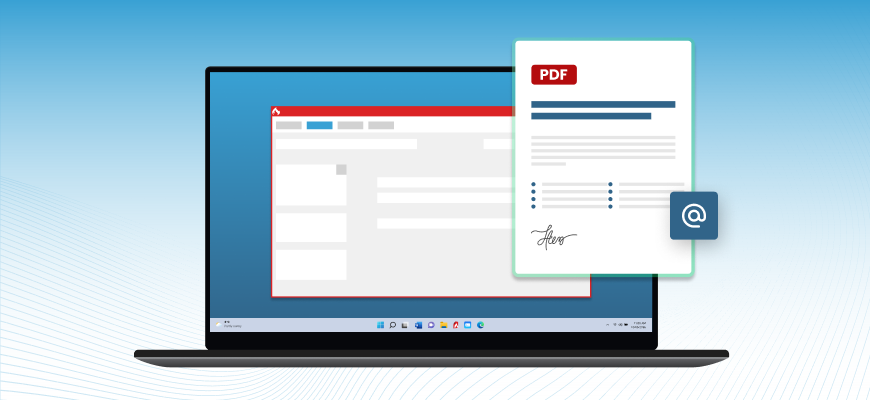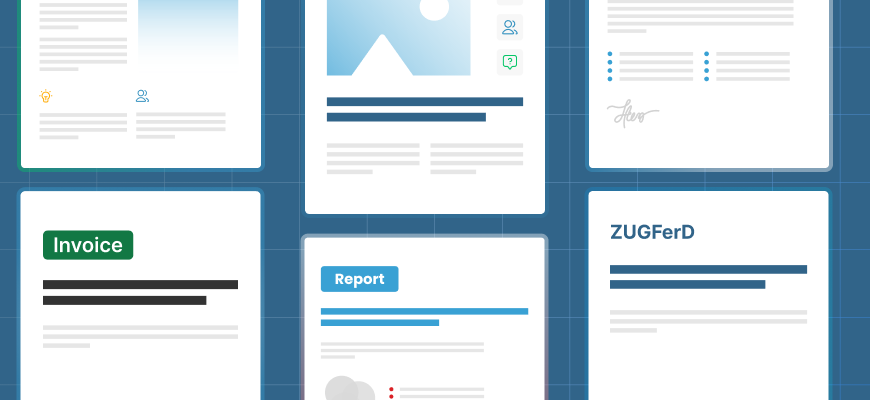How to automatically send a PDF via email
Karina Schulz Wharwood, Categories:BlogOften a high number of important files like invoices and reports need to be shared quickly and securely. PDF is a commonly shared file type, especially in businesses. This is due to its compatibility and ability to maintain formatting across different devices. In this article we will look at the option of automatically sending PDF documents after conversion, one of the many PDF automation tools available in PDFCreator.
Why auto-sending PDFs via email is worth it
Repetitive admin tasks are silent productivity killers. Whether you're sending invoices, reports, or form submissions, automating the process not only saves time but also reduces the risk of errors and missed emails.
With PDFCreator you can choose to automatically save your PDFs and, in addition, email it to a specific address. This is especially useful for those who regularly send emails to specific recipients. Given that this automation action can be configured for different print profiles, you can, for example, choose to send all your invoices to your billing email address and send reports to another recipient.
PDFCreator’s email delivery options
PDFCreator offers three types of email delivery options with varying levels of automation and user interaction:
- Email (SMTP): A fully automated action. PDFs are sent directly via email without user intervention. Since this method skips manual review, this method requires a little more attention during the set-up process. Please note that setting up the automation of email sending doesn't depend on your email provider but on having the correct SMTP configuration and valid login credentials.
Note: If Microsoft is your email provider, there is also an alternative option (OWA) that doesn’t require the SMTP details.
- Email (OWA): Compatible exclusively with Microsoft Outlook accounts, this option is ideal for users of this email provider. It offers flexible delivery options: you can save it as an email draft, open the draft in your browser, or automate the process to send the email directly after conversion.
- Email (Desktop): This option does not support automation capabilities as the Microsoft operating system does not allow it. However, it opens the default desktop email client with the PDF attached, allowing manual review and editing before sending.
How to email a PDF using SMTP
What is SMTP? SMTP (Simple Mail Transfer Protocol) is the standard communication protocol used by all email providers for sending emails.
To set up the automation of emailing directly after conversion, you’ll need to add your email account in “Accounts” by clicking on “Add SMTP account”. Make sure to add your email address, server information (either the SMTP IP address or its web address) tick SSL for extra safety, and allow PDFCreator to remember your password.
Once you have linked your account to the SMPT, follow this step-by-step guide upon opening PDFCreator:
- Click on "Profiles"
- Select "Email (SMPT)"
- Provide one or multiple email addresses that you want your PDFs to be sent to after each conversion.
- Predefine a subject and body text for the email
- Save the profile
How to email a PDF using OWA
Before you get started, make sure your Microsoft email credentials are added under “Accounts.” Then follow these steps:
- Enter the recipient/s, subject, and email content.
- Choose your preferred level of automation:
- Create draft
- Open draft in browser
- Send email directly
- Save the profile
Which method you choose often comes down to personal preference: users who are less experienced or unfamiliar with SMTP settings may find the OWA option more straightforward and user-friendly.
Overall, incorporating automated procedures for sending PDF files via email can save you time and effort. By following the steps outlined in this article, you can easily configure the tool to automatically save any PDF file and send it via email - improving your workflow and productivity.
Best ways to automatically send a PDF via email
One of the most efficient ways to send PDFs automatically via email is by using PDFCreator. It allows users to define rules once and let the system handle the rest, making it an ideal choice for scalable PDF-to-email automation.
To fully automate your workflow, combine auto-send with key features like auto-save and user tokens. Here are a few ways you can enhance your workflow with such additions:
- Create a profile: Select an existing one or create a new custom profile tailored to your automation needs.
- Create multiple printer profiles to cater to various email automation needs. This way, people can select the recipient and folder that their PDF document needs to be sent and saved to.
- Enable auto-save: Turn on the “auto-save” feature to define a consistent output folder and skip manual save dialogs. By using both features together you can make sure that the PDF is added to both the automated email and a pre-determined file.
- Configure email sending via SMTP or OWA: Add the SMTP email action or the OWA action to your profile. This way you can send the PDF automatically without opening an email client.
- Use user tokens for personalization. This way you can populate email fields dynamically using tokens like:
- <Date> or <Time> for timestamps
- <UserName> for identifying who generated the PDF
- <Title> or custom tokens for subject lines or recipient addresses
- <Email recipients> Automatically extracts the intended recipient’s email
Note: We recommend you run a few test conversions to verify that everything works as expected, then roll out the profile across your team or system.
Use cases for PDF to email automation
- Invoicing automation: Automatically email monthly invoices to clients as PDFs without opening Outlook or Gmail manually.
- Purchase orders and receipts: Send POs or purchase receipts in PDF form immediately after generation.
- Quote delivery: Deliver professional quotes via email in PDF format upon creation.
- Contracts: Generate and send standardized contracts without handling each document manually.
Common challenges when sending PDFs automatically (and how to solve them)
| Challenge | consequence | solution |
|---|---|---|
| File naming | An auto-generated PDF might overwrite existing files if naming isn’t dynamic, or the files may be misnamed (e.g., "Invoice.pdf" for every client). | Use user tokens (e.g., DateTime, Counter) |
| Sending sensitive documents | Contracts, invoices, or HR documents are emailed without password protection or restricted access. | Set encryptions and permissions. |
| Emails being sent to the wrong recipients | The wrong person gets your email. | Double check and test the profiles before rollout and use user tokens. |
| Formatting error | When users print documents from different applications or systems, the resulting PDFs may have inconsistent layouts, cut-off content, or formatting errors. | Standardize profiles and templates. |
Frequently asked questions
Automating the delivery of PDF files via email straight after the conversion can save you a lot of time. This means you can email your files directly from your PDF converter instead of having to save your files first and then upload them to your email account. If you would like to set up this auto-feature, please follow the steps outlined above.
We highly recommend PDFCreator to automatically send PDF files via email. One of the many reasons is that PDFCreator also offers the possibility to use user tokens, which help you automatically insert data to, for example, the subject line or the body of your emails.
Yes, this is easy to do. In the email settings of PDFCreator, you can select multiple addresses for automatic emailing, and you can predefine an email subject and an email body.
Yes! Simply separate the email addresses with a comma.
It can be. You can set up PDFCreator with an automation flow tied to a specific profile, so that converted files are automatically emailed to a designated recipient every time. Alternatively, you can set PDFCreator up so that it opens the email in a separate window. This allows you to make changes to the subject or body before sending your document.
Simplify your workflow and save your PDF conversions to a particular folder. Follow these three steps:
- Open PDFCreator
- Turn on “auto-save”
- Select your folder under “target directory”
Yes! With PDFCreator, you can easily sign in using your email account to grant the necessary permissions. Once signed in, you'll be able to automatically send converted files in a single step.
Encryption and permission settings are essential for keeping your documents secure. If you're using profiles that automatically send emails, be sure to include the appropriate safety measures to protect your data.
Before setting up an automated email flow, it's important to determine the desired level of automation and control over email handling. This is often based on how sensitive the content is. When using fully automated options, consider implementing safeguards such as encryption, password protection for PDFs, or limiting the scope of automated recipients to avoid accidental data exposure.
One tool, endless possibilities
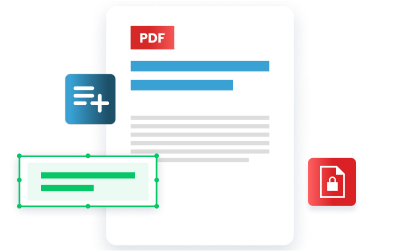
Regardless of the task at hand, managing documents efficiently is crucial, whether you're handling invoices, contracts, or reports. PDFCreator simplifies this process by automating tasks, enhancing security, and streamlining workflows. Designed to meet the PDF needs of every individual, whether you are a small business owner, a student, a freelancer, or an employee of a large organization, our software revolutionizes document management, ensuring efficiency, security, and ease of use.
Take control of your document management with PDFCreator!